Reduce eye strain, improve low-light visibility, or just look cool: Rhino’s User Interface supports Dark and Light Modes on Windows and Mac.
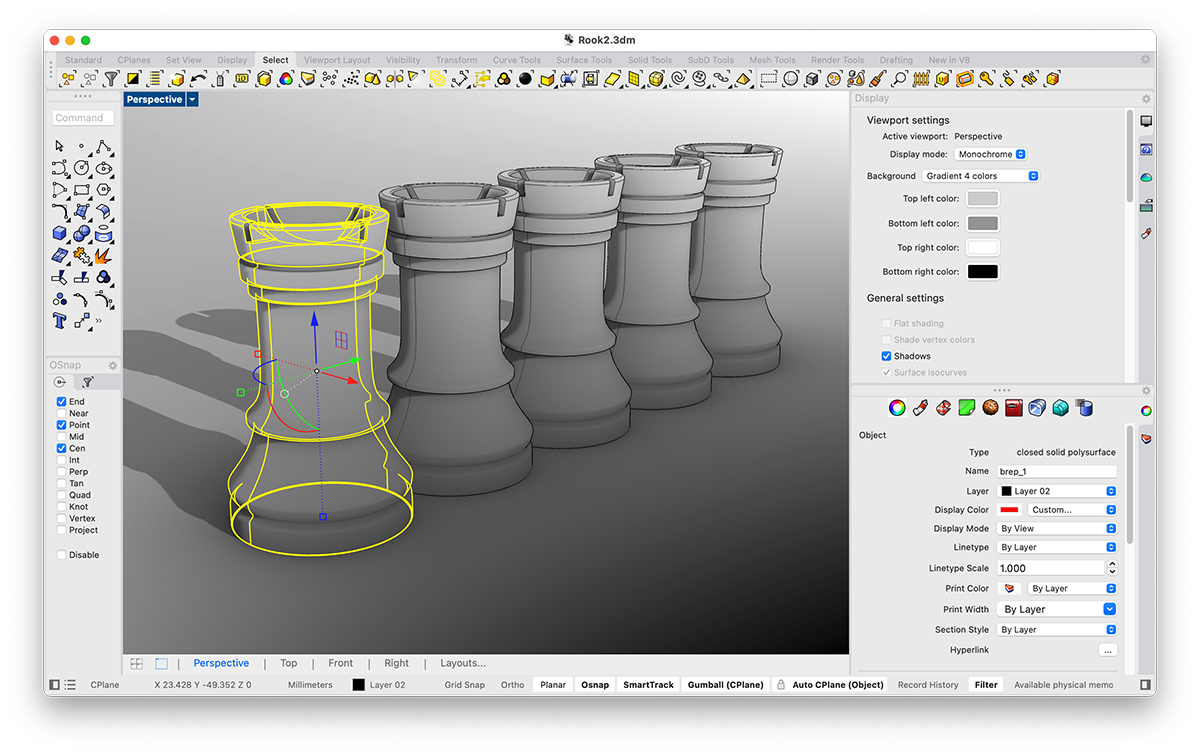
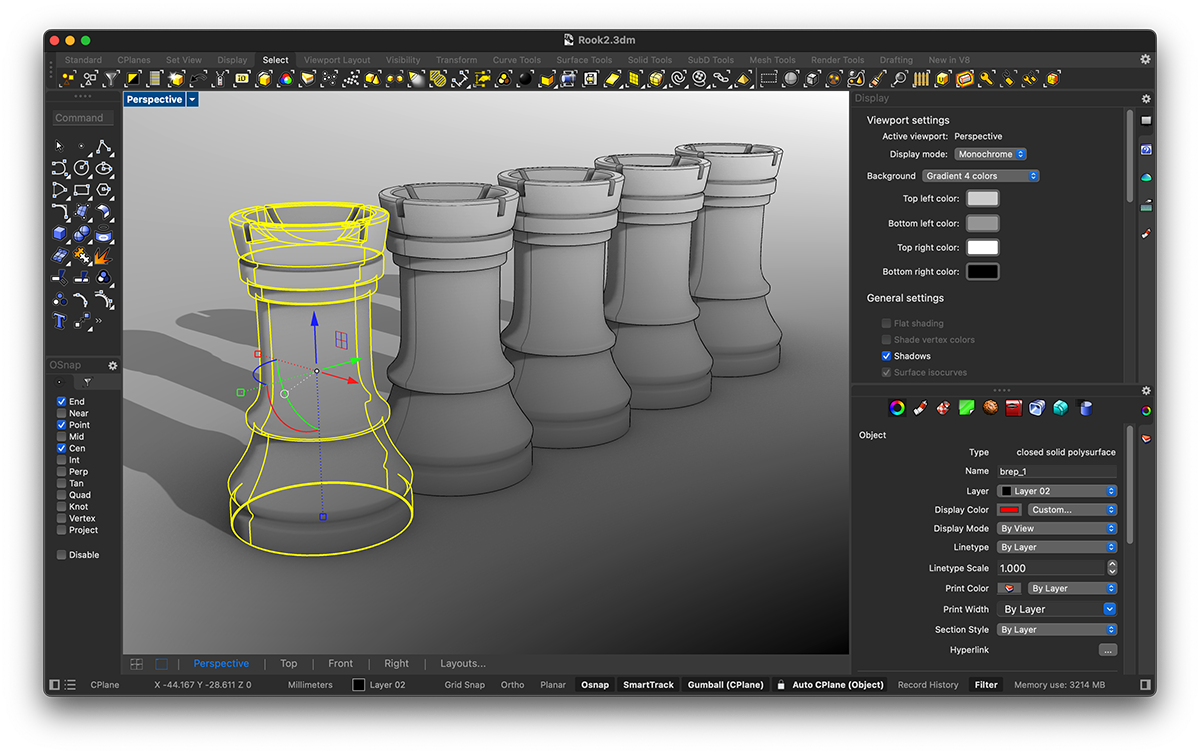
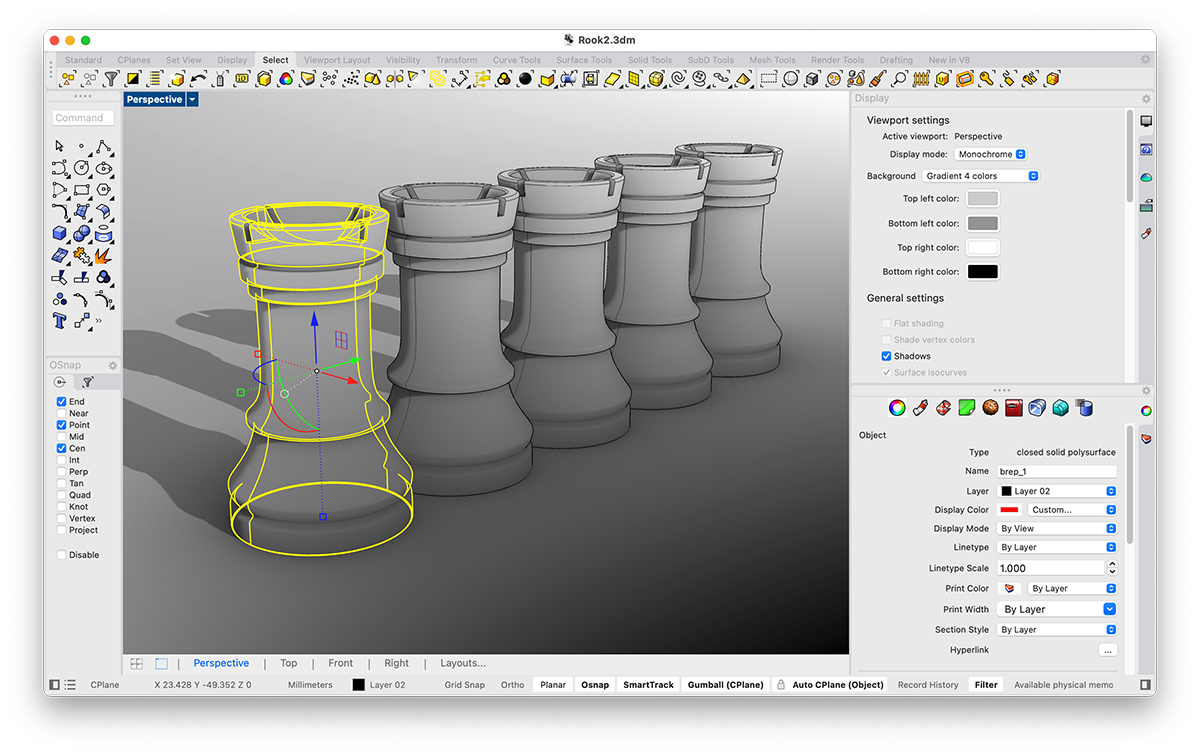
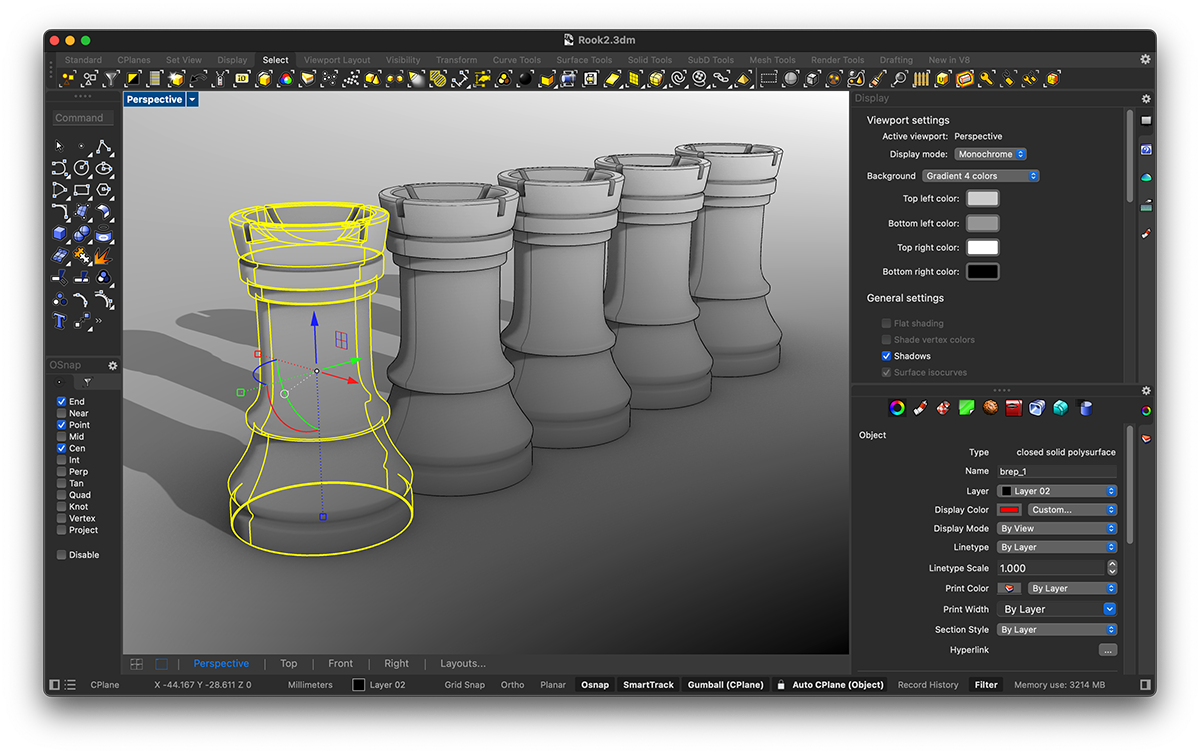
Left: Light Mode
Right: Dark Mode
Try It
- Download Rhino 8 Evaluation for Windows or Mac.
- Windows: In Windows Settings, navigate to Personalization > Colors and select Dark. Restart Rhino if it is running.
- Mac: In macOS’s System Settings, navigate to the Appearance section and select Dark. Rhino will automatically switch while running.

